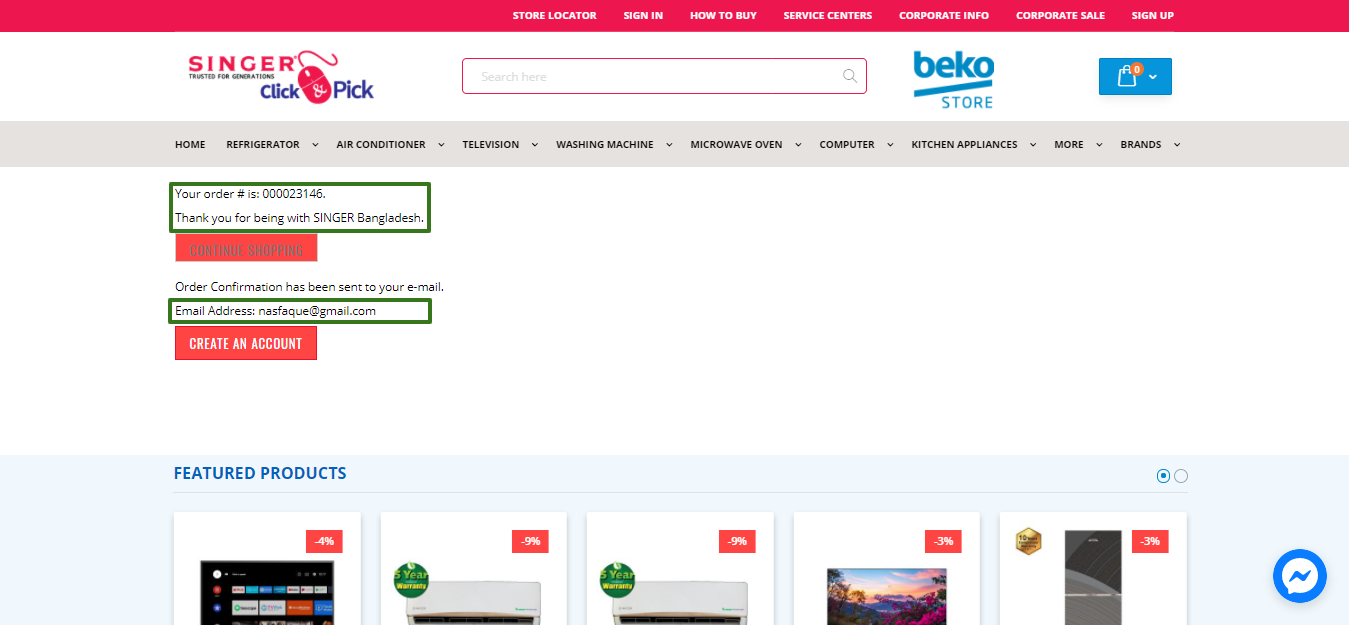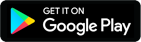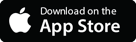HOW TO BUY
Step 1
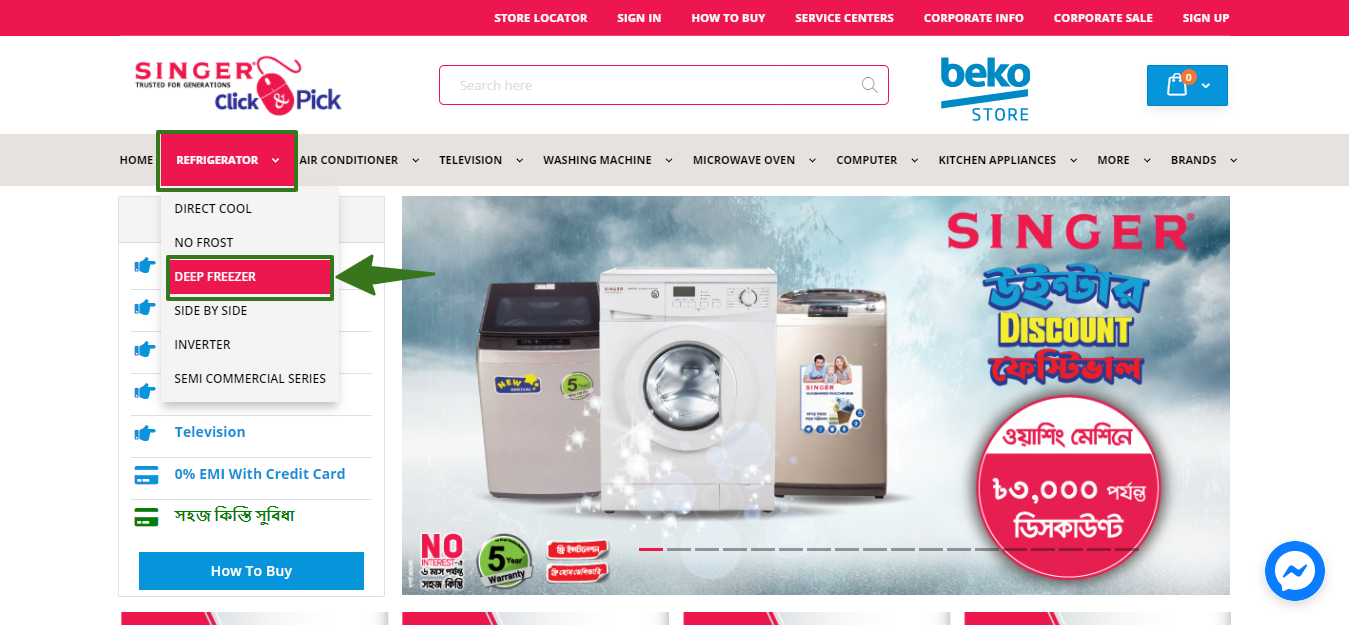
Step 2
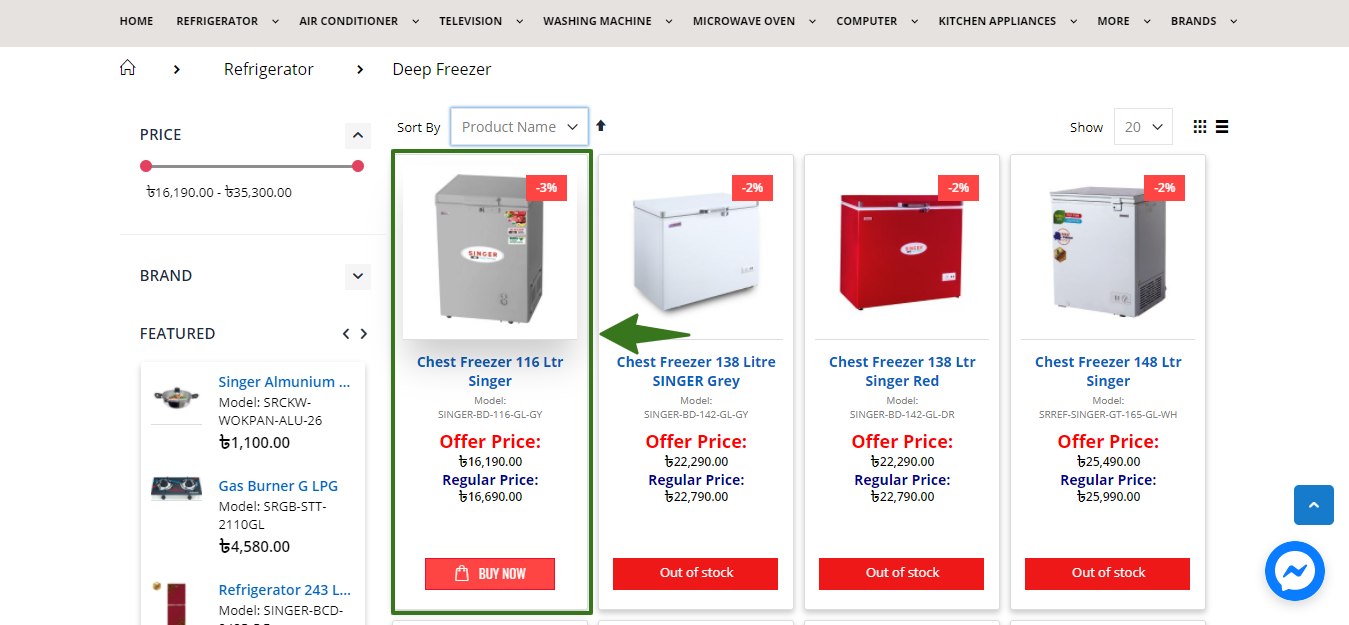
Step 3
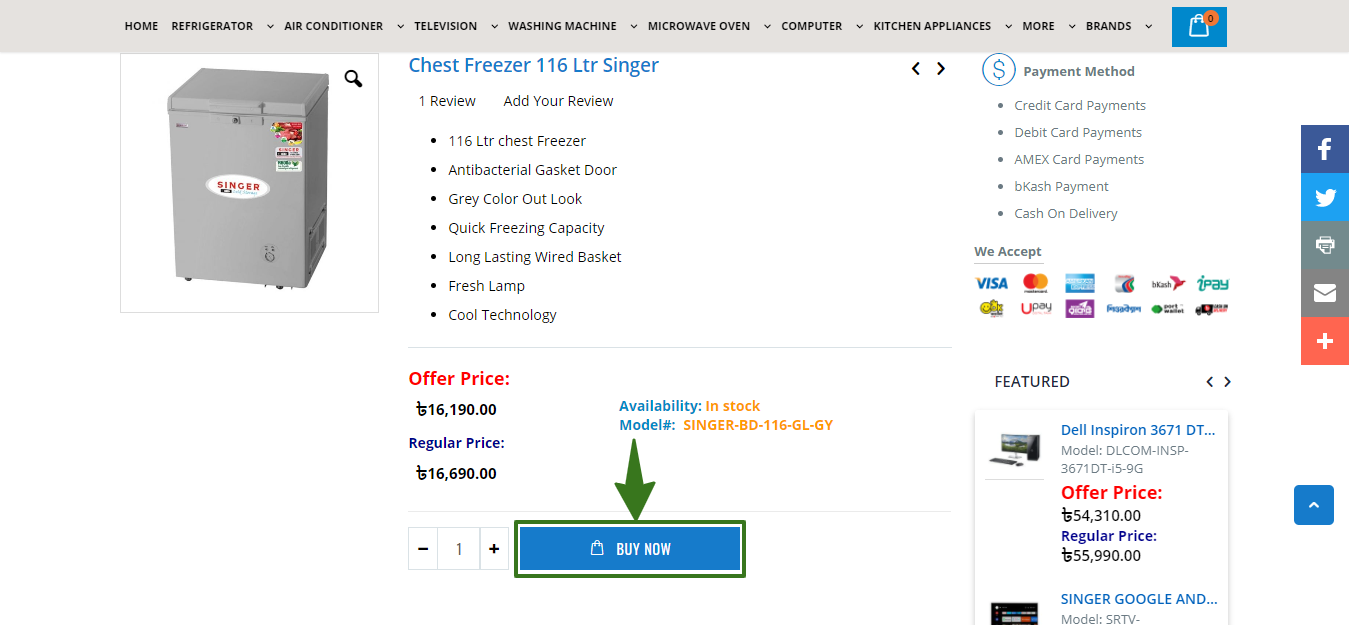
Step 4
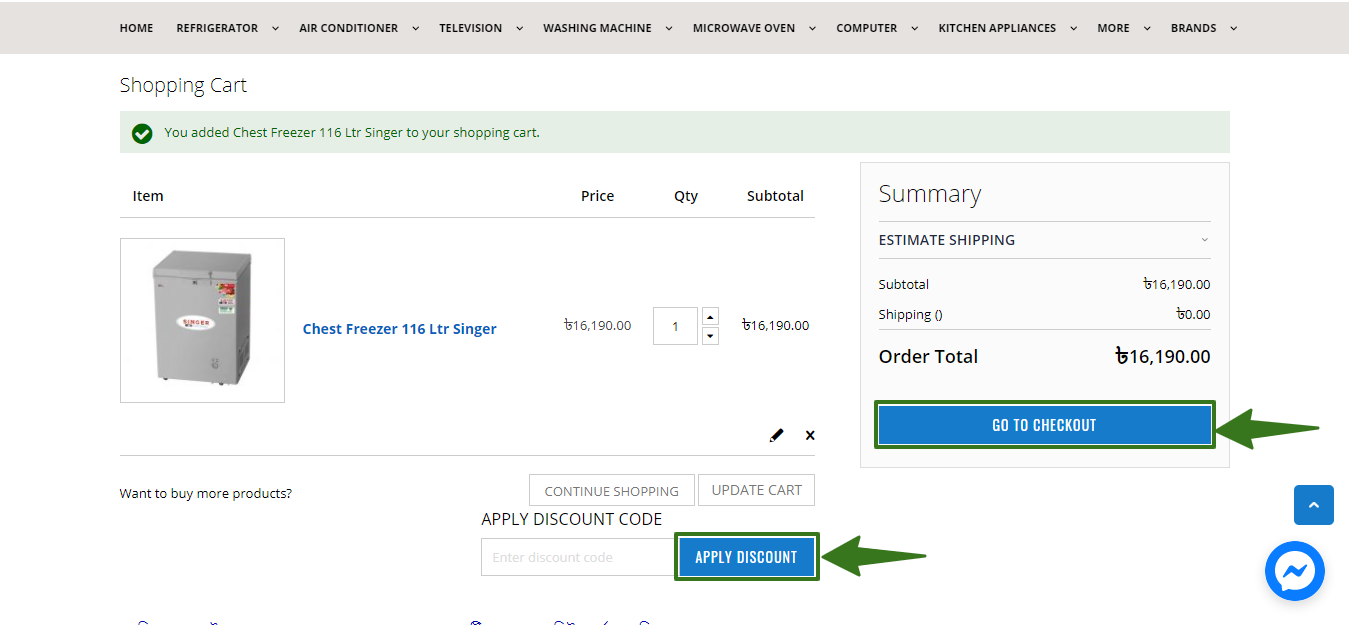
Step 5
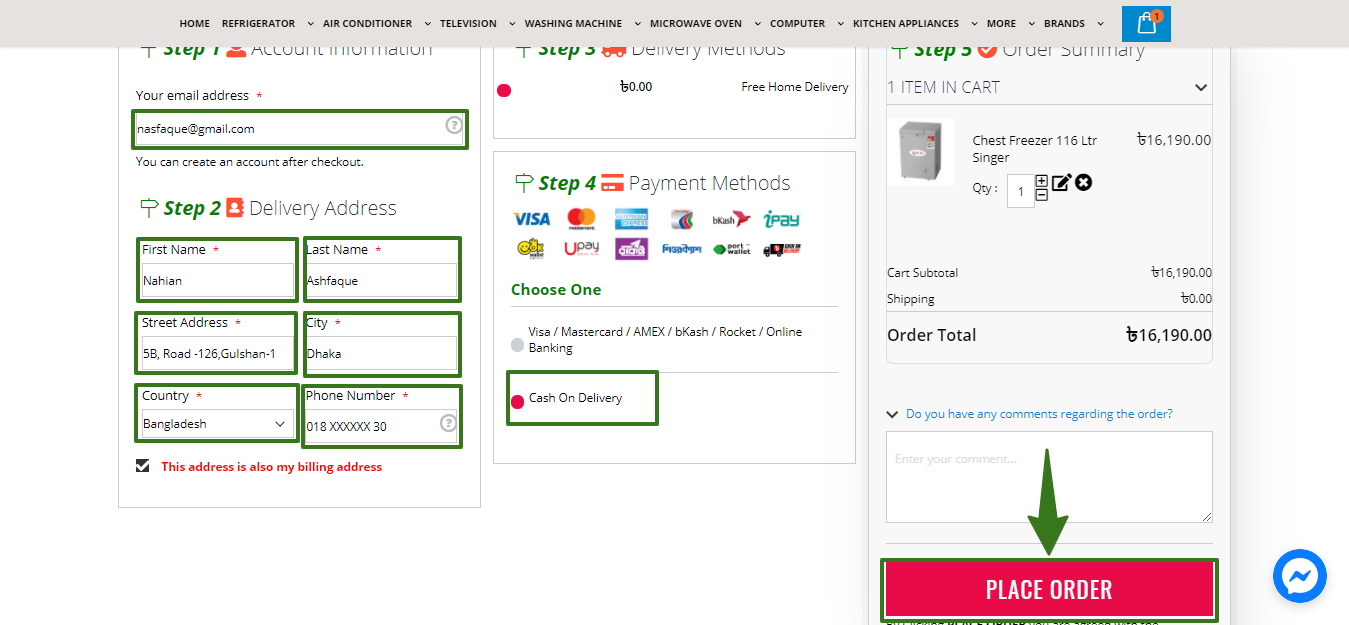
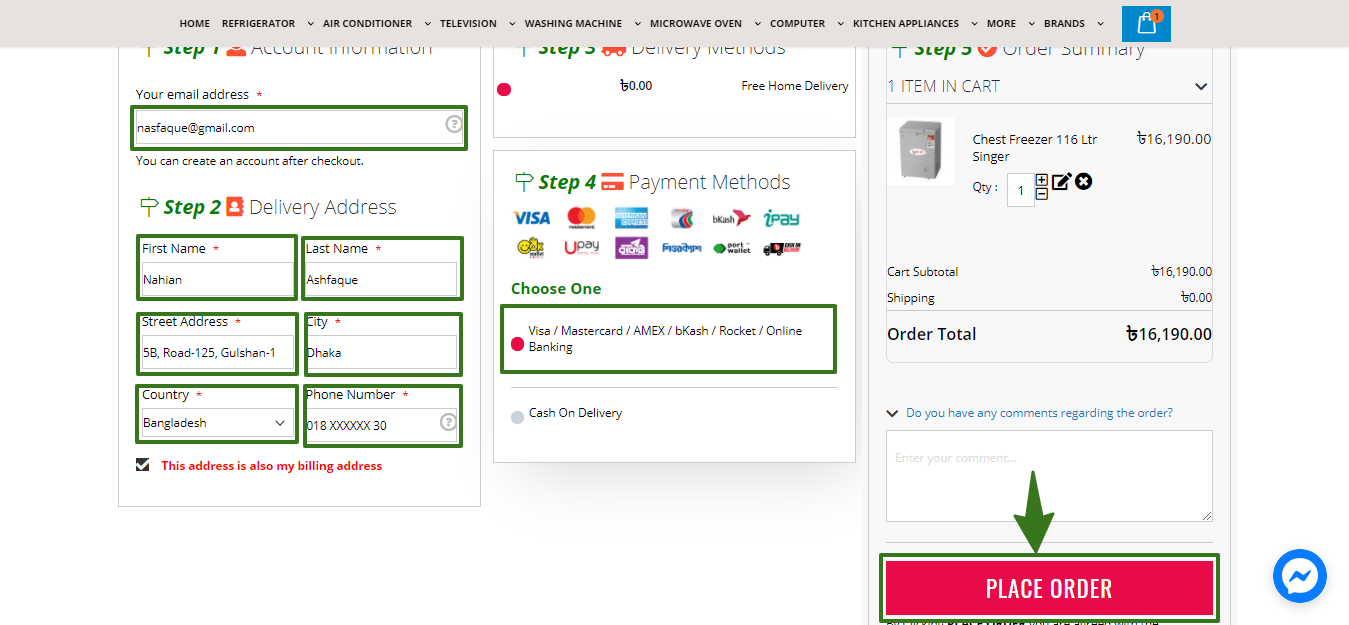
Step 6
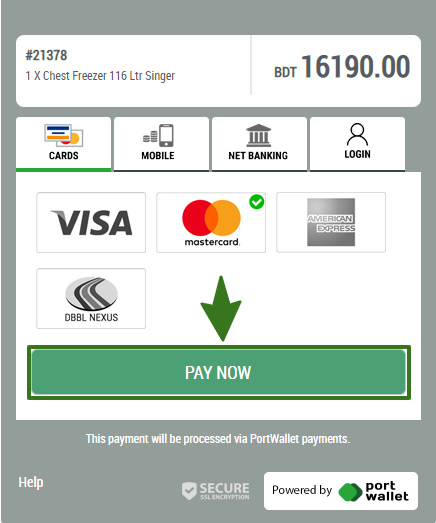
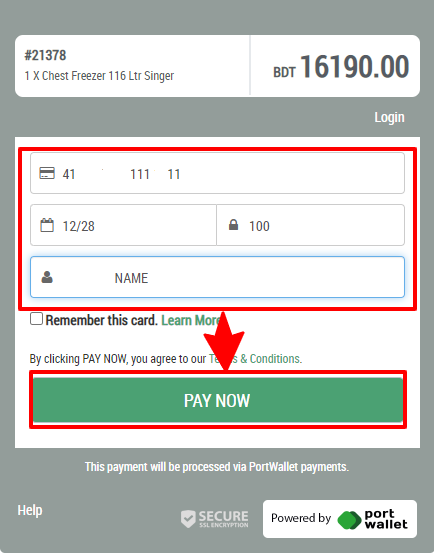
Step 7
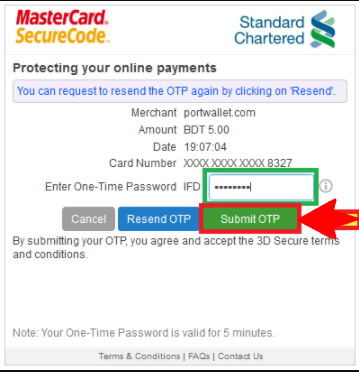
Step 8
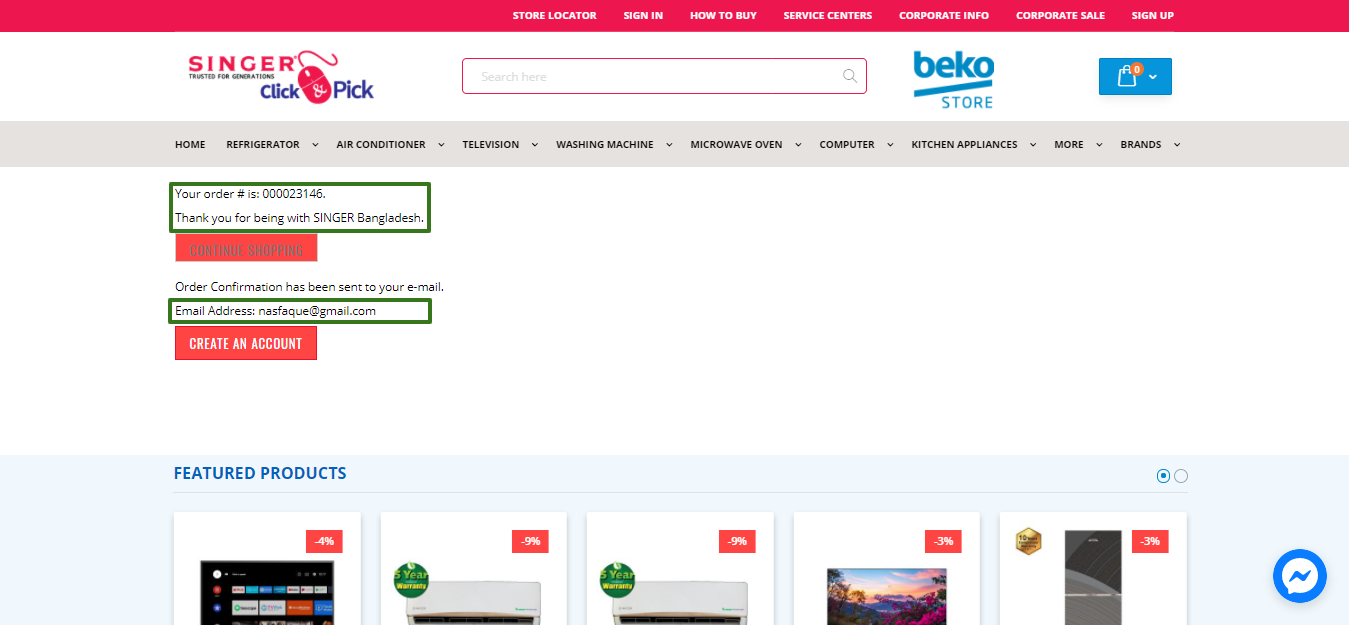
Choose your Product Category (আপনার পছন্দের প্রোডাক্ট ক্যাটাগরি পছন্দ করুন)
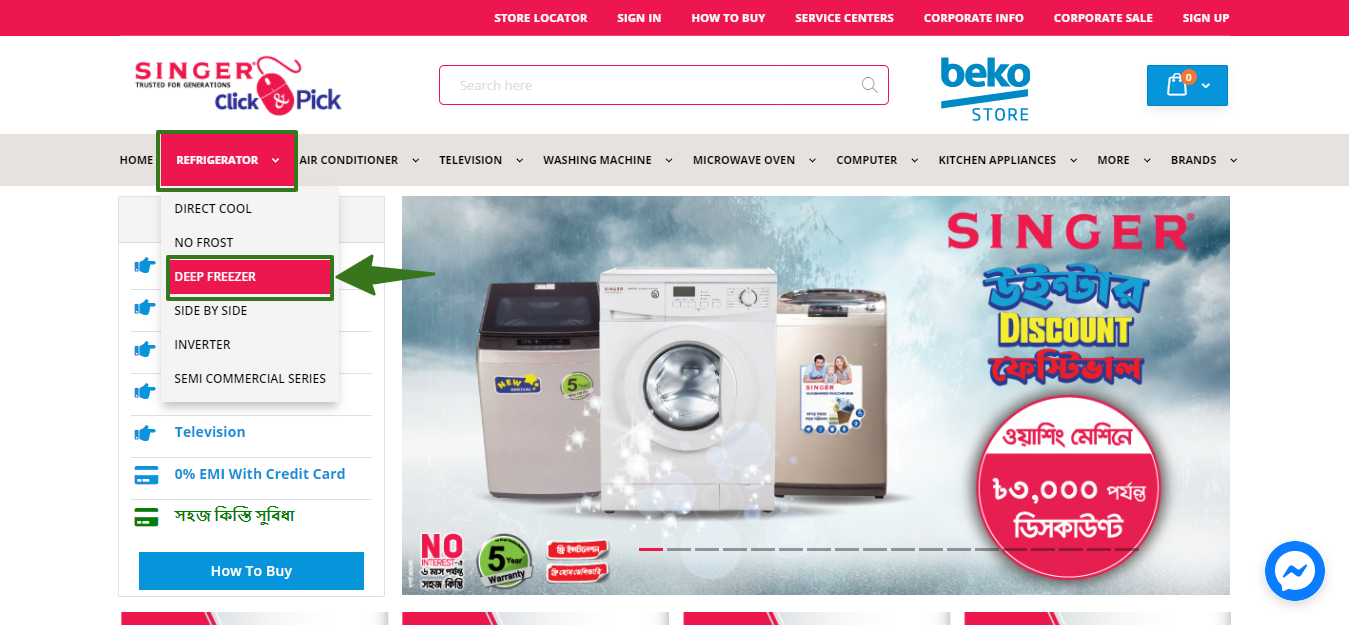
Step 2
Now choose your Preferred product (আপনার পছন্দের পণ্যটি সিলেক্ট করুন)
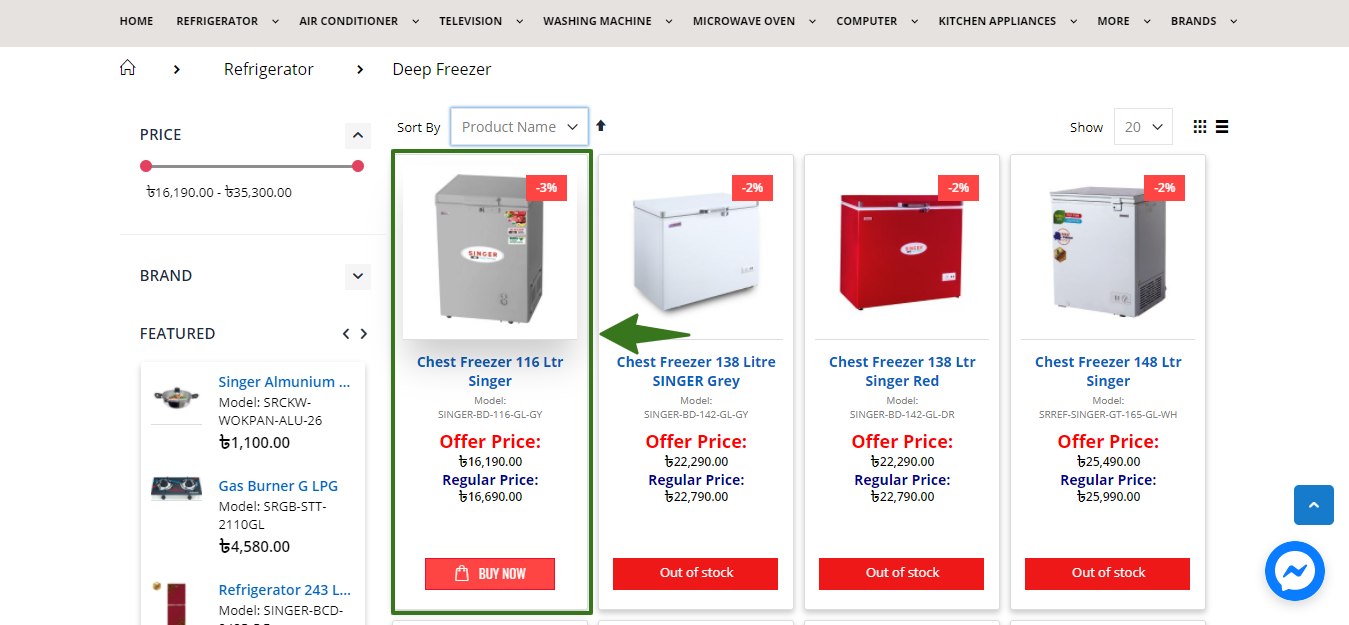
Step 3
After choosing product Now click "BUY NOW" (এরপর BUY NOW বাটনে ক্লিক করুন)
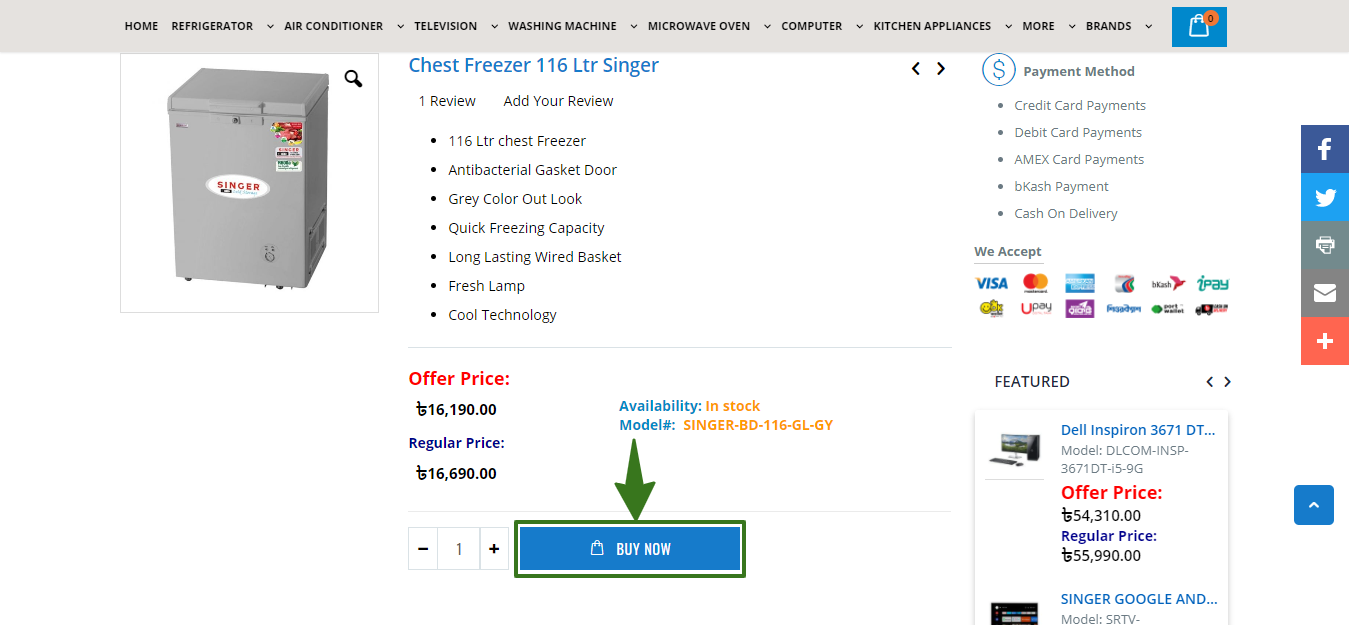
Step 4
After clicking "BUY NOW" Button, you'll see this page and then Click on "GO TO CHECKOUT" Button, (BUY NOW বাটন ক্লিক করার পর আপনি এই পেইজটি দেখতে পাবেন, এখানে "GO TO CHECKOUT" ক্লিক করুন)
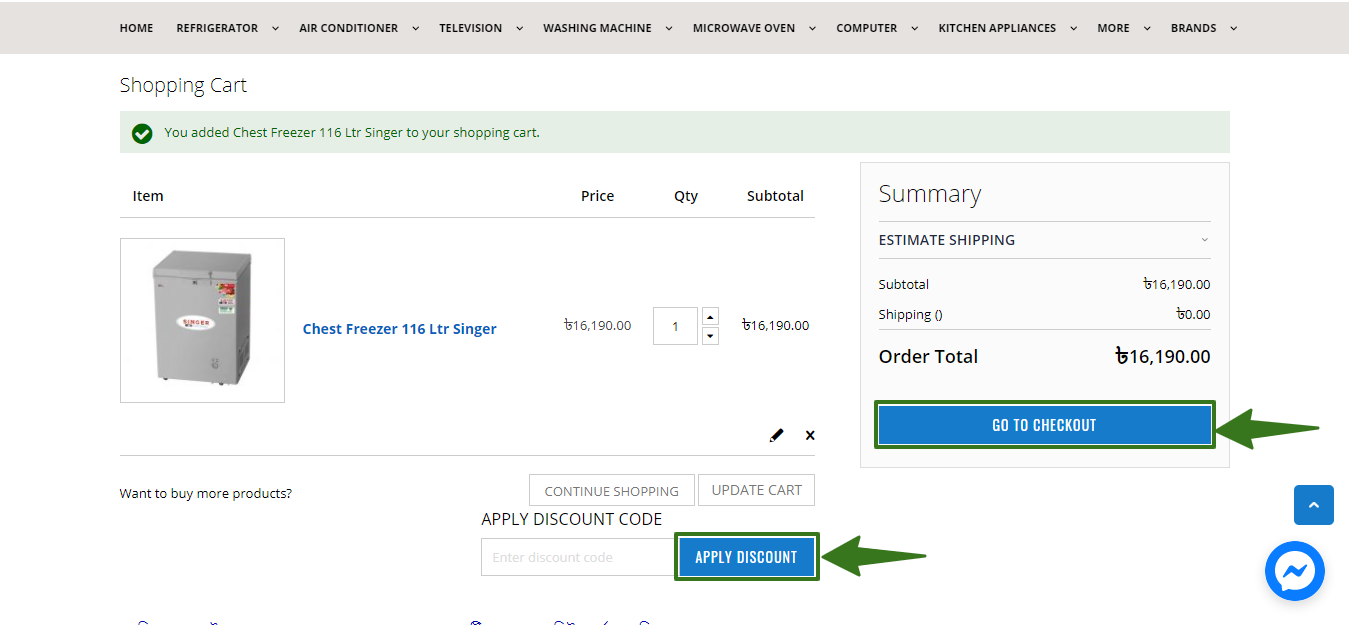
Step 5
After Click on "GO TO CHECKOUT" Button, you'll see this page, fill up those required fields & select your preferred Payment Method & click “PLACE ORDER” ("GO TO CHECKOUT" বাটনে ক্লিক করার মাধ্যমে আপনি চেকআউট পেইজে প্রবেশ করবেন, এখানে প্রয়োজনীয় তথ্য পূরণ করে কাঙ্খিত মূল্য পরিশোধের মাধ্যম সিলেক্ট করুন)
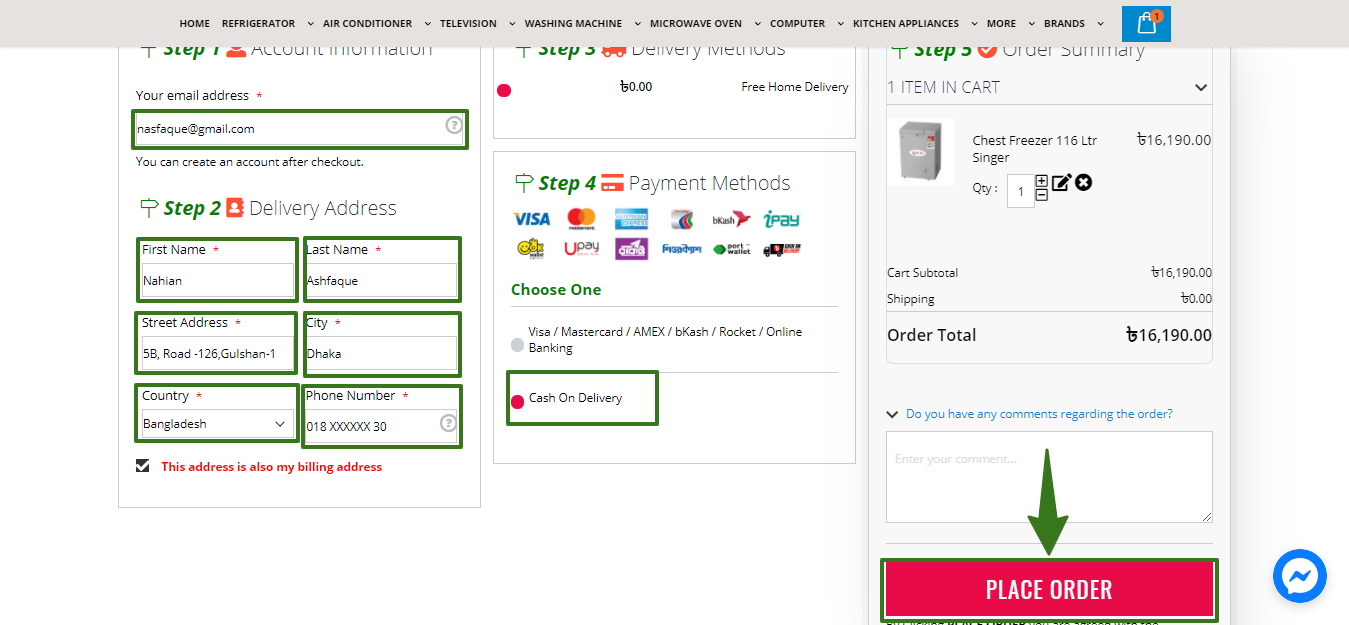
For VISA/MasterCard/AMEX/ bKash & other mobile banking you will select this option (অনলাইন পেমেন্ট মাধ্যম ভিসা/ মাস্টারকার্ড/এমেক্স/ বিকাশ এবং অন্নান্য মোবাইল ব্যাংকিং মাধ্যম সিলেক্ট করতে পারেন):
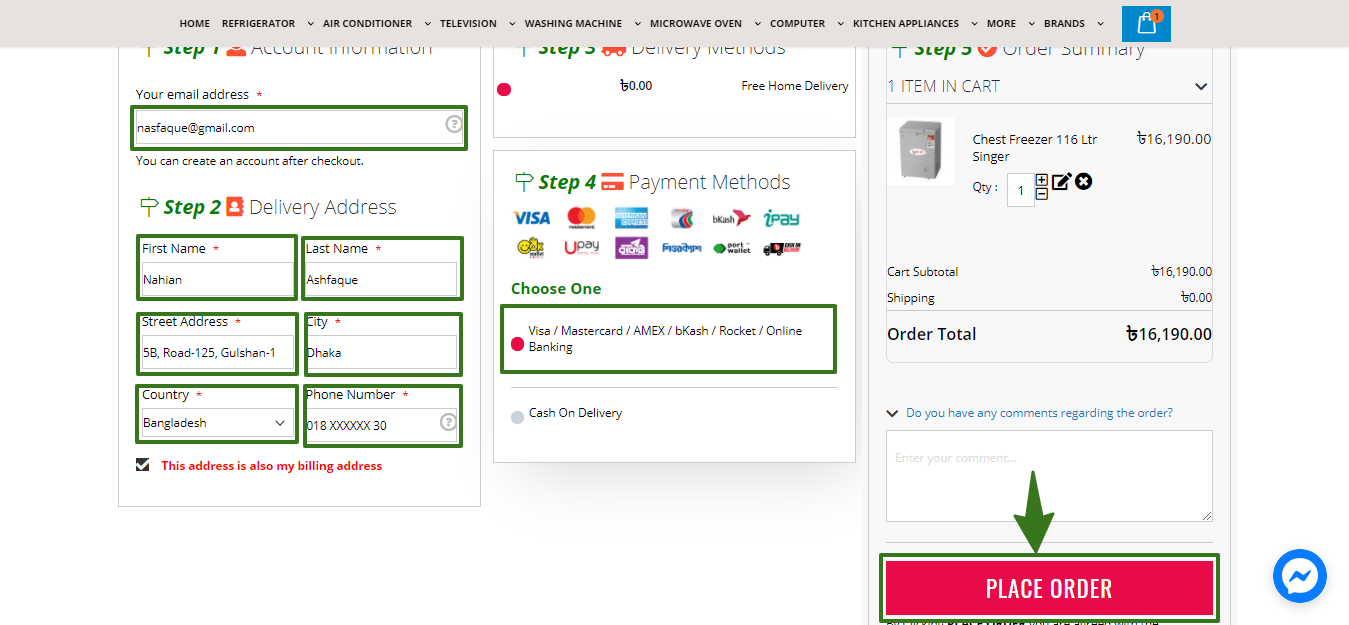
Step 6
For Online Payment you will see this page, input your Card Number, Card Expiry Date, Security Code & Cardholder Name into those box then “PAY NOW” (ভিসা/মাস্টারকার্ড/এমেক্স/ বিকাশ সিলেক্ট করার পর এই পেইজটি আসবে, সেখানে আপনার কার্ডের তথ্য সঠিকভাবে পূরণ করুন এবং PAY NOW সিলেক্ট করুন)
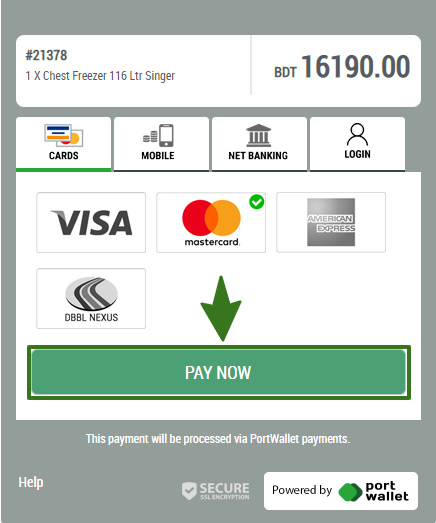
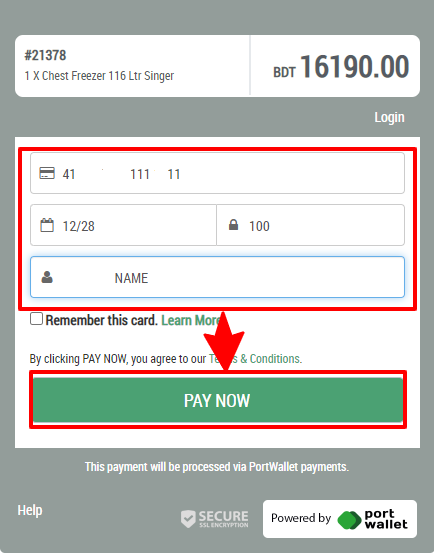
Step 7
Then OTP will be generated, Input the OTP into this box & Click “SUBMIT OTP” (আপনার মোবাইল ফোন বা মেইলের মাধ্যমে আপনি একটি OTP কোড পাবেন, সেই কোডটি এই বক্সে লিখে SUBMIT OTP ক্লিক করুন) ওটিপি কোড ভুল লিখলে আপনার ট্রানজেকশনটি সফল হবে না।
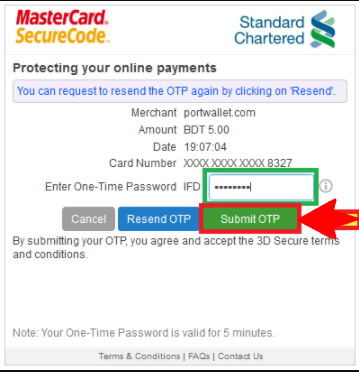
Step 8
After Submitting OTP, if transaction is successful, you will see the ORDER NUMBER (ট্রানজেকশন সফল হলে আপনি আপনার অর্ডার নাম্বারটি পাবেন)